| |
Class 2 Device Recall Konica Minolta ImagePilot software |
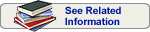 |
| Date Initiated by Firm |
May 09, 2018 |
| Create Date |
June 22, 2018 |
| Recall Status1 |
Terminated 3 on April 10, 2020 |
| Recall Number |
Z-2282-2018 |
| Recall Event ID |
80220 |
| 510(K)Number |
K071436
|
| Product Classification |
System, image processing, radiological - Product Code LLZ
|
| Product |
ImagePilot, Model No. D9MA |
| Code Information |
All version numbers. |
Recalling Firm/
Manufacturer |
Konica Minolta Medical Imaging USA, Inc.
411 Newark Pompton Tpke
Wayne NJ 07470-6657
|
| For Additional Information Contact |
Customer Care Team
800-945-0456
|
Manufacturer Reason
for Recall |
Panasonic has issued a Mandatory Product Safety Notice, indicating a possibility of battery ignition (fire) in CF-C2 "Toughbook" laptops. Since Konica Minolta uses this laptop in some of its product configurations, it notified its customers to utilize a BIOS Utility for the laptops to minimize the risk of an incident while Panasonic develops a final solution.
|
FDA Determined
Cause 2 |
Unknown/Undetermined by firm |
| Action |
The firm issued an Important Product Recall Information letter to their affected customers dated May 3, 2018, delivered via UPS Overnight Delivery. The letter notified customers of the Panasonic recall and how it affected the Konica Minolta product. The letter instructed customers to utilize a BIOS Utility for CF-C2 laptops to minimize the risk of an incident while Panasonic develops a final solution. Customers were provided with Technical Bulletin which detailed the steps.
Correction Option 1: Update BIOS Environmental Setting using Utility Tool
1. Download the BIOS Utility Tool from the Panasonic Website:
ftp://ftp.panasonic.com/ computer/ software/ Panasonic-CF-C2-Charge-Tool.zip
2. Load the Utility Tool onto the CF-C2 Desktop
3. Double-click to run batch file: ChgCtrlUty.bat
4. Optional tool: If Integrated Portable, an external keyboard may be required.
Visit KM University at https://km-university.com/ for video instructions:
https://km-university.com/course/notification-of-mandatory-safety-bulletin-of-panasonic-toughbook-cf-c2/
Correction Option 2: Manual change to the BIOS Environmental Setting (for Integrated Portable, an external keyboard will be required)
1. If power is on, turn the power off and restart prior to following instructions.
2. Upon boot-up, at Panasonic splash screen, continuously hit the F2 key on the keyboard to access the BIOS.
a. Go to the "MAIN" tab associated with the BIOS setting.
b. Select "ENVIRONMENT Current Status" setting.
c. Ensure "HIGH TEMPERATURE" is selected. Otherwise change this setting to high and click ENTER.
d. Go to the "EXlr' tab associated with the BIOS setting.
e. Select "SAVE VALUES AND REBOOr' and hit ENTER key on the keyboard.
f. A prompt will appear to state, "SAVE VALUES". Select YES and hit ENTER.
If you have any questions, need a keyboard, require assistance with these instructions, and/or a safety verification please contact our Customer Care Team at (800) 945-045 |
| Distribution |
Nationwide distribution. Foreign distribution to Argentina, Brazil, Canada, Chile, Colombia, Ecuador, Japan, Mexico, Netherlands, and Peru. |
| Total Product Life Cycle |
TPLC Device Report
|
|
1 A record in this database is created when a firm initiates a correction or removal action. The record is updated if the FDA identifies a violation and classifies the action as a recall, and it is updated for a final time when the recall is terminated. Learn more about medical device recalls.
2 Per FDA policy, recall cause determinations are subject to modification up to the point of termination of the recall.
3 For details about termination of a recall see Code of Federal Regulations (CFR) Title 21 §7.55.
|
| 510(K) Database |
510(K)s with Product Code = LLZ and Original Applicant = KONICA MINOLTA MEDICAL & GRAPHIC, INC.
|
|
|
|